Friends of Technology is an IT base firm which seeks to empower both the youth and adults through ICT
Saturday 31 May 2014
Friends of Technology: How to fix Memory Card formatting problem ?
Friends of Technology: How to fix Memory Card formatting problem ?: Some times our Memory Cards stop working after we have formatted them from our Computer and not from mobile . If you ...
How to fix Memory Card formatting problem ?
|
|
Memory Card use FAT16(FAT) file system and through your computer you can format it into only FAT32 and NTFS file system and if you format it with any of these two file system then your memory card will stop working in your mobile phone.
The solution of this problem is to format the Memory Card again with FAT(FAT16) file system through computer because your mobile cant read it any more so you cannot format it from your Mobile.
To fix this issue follow the steps given below.
To format your Memory Card with FAT (FAT16) file system, follow the steps given below:
1. Plug-in your Memory Card into your computer.
2. Wait till computer detects the Memory Card.
3. Now note down the Drive Letter of your Memory Card.
Note: In this tutorial we will assume that drive letter of your Memory Card is H: but you should replace it with actual drive letter of your memory card.
4. Now run Command Prompt by Typing CMD and hitting Enter in Start>>Run or by typing CMD and hitting Enter key after pressing WinKEY+R.
Windows 7 and Vista users should type CMD in Start’s Search Box when Command Prompt appear, right click on it and run as administrator.
5. Once Command Prompt launches, Type H: /fs:FAT and hit enter.
Please note that in above tutorial we assumed that H: is drive letter of memory card but this could not be same in your case so make sure to replace H: with actual drive letter of your Memory Card.
Also Please note that if you format anything your data will be erased.
That’s it.
Once your Memory Card is formatted, You can start using it your Mobile.
Friday 30 May 2014
Friends of Technology: Five VPN services you should lookout for
Friends of Technology: Five VPN services you should lookout for: Virtual private networks were conceived to connect computers in different geographic locations as if they were part of one same local netw...
Five VPN services you should lookout for
Virtual private networks were conceived to connect computers in
different geographic locations as if they were part of one same local
network. They rely on encryption, tunnel protocols and masking
mechanisms to fulfill their purpose in a reliable and secure fashion.
These same attributes which are indispensable to create safe networks
through the internet have made VPNs the go to technology for anyone
looking to keep their location and online activities private.
In general, totally free high quality VPN services are few and far between. The current business model being used by some is to offer a free basic application with the option to upgrade to a paid, more feature rich version. However, for users simply looking for some extra privacy or sporadically accessing a geo-restricted website these free versions get the job done.


Although free accounts are capped at 500MB per month of traffic you can extend that limit indefinitely through referrals and several other pretty effortless mechanisms. SurfEasy is available for Windows, Mac, Android and iOS after you register for an account.



In general, totally free high quality VPN services are few and far between. The current business model being used by some is to offer a free basic application with the option to upgrade to a paid, more feature rich version. However, for users simply looking for some extra privacy or sporadically accessing a geo-restricted website these free versions get the job done.
CyberGhost
CyberGhost installs clean and the interface is very polished. There are no bandwidth limits but whenever you change a setting in the program you get a popup window that offers upgrading to their premiums plans. Speed is slightly higher than the other services we have listed here but they restrict P2P traffic. This doesn’t affect video and audio streaming services but if you want anonymity downloading torrents this one is not for you. They have the widest list of options when it comes to IP selection with virtual locations in Germany, Spain, Romania, Luxembourg, France, Italy, aside from the usual US and UK locales. CyberGhost is available for Windows, Mac, Android, iOS and Linux (with some work). Another plus, you do not need to register.TunnelBear
TunnelBear is another strong offering in the world of free VPNs. The interface is quite polished and easy to use, installation is clean and quick, and it was able to get us into all the online streaming services we tried – Hulu, BBC iPlayer, and YouTube. Speed was a bit lacking and there is a 500MB per month limit, but you can increase that to 1.5GB with a tweet right from the get go. You can choose virtual locations in the US, UK, Canada, Germany, Japan, Netherlands, and Italy. TunnelBear is available for Windows, Mac, Android and iOS after you register an account.SurfEasy
SurfEasy is one of the most solid free alternatives out there. Speed is decent, installation is straightforward, encryption is supposedly “bank grade” and they clearly state none of your online activities are logged. You can change regions on the fly with servers in Brazil, US, Singapore, UK, Germany and Canada. The biggest deal breaker is that apparently their IP addresses have been blacklisted by some streaming services. At the time of writing SurfEasy wasn’t able to get us into Hulu or the BBC iPlayer. There's also a monthly data transfer limit of 500MB for free accounts and BitTorrent traffic is not supported -- the company had to choose between keeping user logs or dropping torrent support to avoid being liable of copyright infringement. They chose the latter.Although free accounts are capped at 500MB per month of traffic you can extend that limit indefinitely through referrals and several other pretty effortless mechanisms. SurfEasy is available for Windows, Mac, Android and iOS after you register for an account.
Hotspot Shield
Hotspot Shield is probably the best-known free VPN out there. It does all the basics and while speed is just average, it's good enough for streaming Hulu videos at medium resolution. All communications are encrypted and there is no data transfer limit. However, you'll have to tolerate ads while surfing. Be sure to go with the "advanced installation" option during setup otherwise your browser will end up with a different homepage and default search engine. Finally, you can’t change your virtual location which limits your online selection to U.S based services. Hotspot Shield is available for Windows, Mac, Android and iOS with no registration necessary.Spotflux
Spotflux is another free, ad-supported offering with no bandwidth limits. Speed is more or less on par with Hotspot Shield -- which is to say it's not the fastest of the bunch -- but besides encrypting your internet traffic they also promise protection online against malicious ads, cookies and malware. The client is quite simple with virtually no settings to deal with, which might a be a pro or con depending on your preferences. For the average user looking for an install and forget solution Spotflux does the trick. Their IP addresses seem to be U.S. based so it won't get you around blocks for services limited to other countries. It's also worth noting that at the time of writing they have been blacklisted from Hulu but had no issues with YouTube. Spotflux is available for Windows, Mac, Android and iOS. You don’t have to register for an account right away.Friends of Technology: Running Linux from a USB drive in Windows
Friends of Technology: Running Linux from a USB drive in Windows: This option will come in handy if you want to run a Live Linux environment but need to retain access to Windows. Perhaps you just want t...
Running Linux from a USB drive in Windows
Here's what you'll need to do:
- Download and transfer the ISO image of your preferred Linux distribution to a USB drive.
- Download and install LinuxLive USB Creator.
- Launch LiLi USB Creator and follow the straightforward steps guiding you through the process.
- Step 1. Select the USB drive where you want Linux installed.
- Step 2. Choose the source ISO file of the Linux distribution you downloaded.
- Step 3. Choose Live Mode.
- Step 4. Leave the third box checked, the other two are up to you and self-explanatory.
You will need and internet connection to complete the process -- mainly to download VirtualBox if you don’t have it installed. Once the process is finished, open your USB key in Windows Explorer and you should see a folder called VirtualBox containing two executable files: VirtualizeThisKey.exe and VirtualBox.exe.
Running VirtualizeThisKey.exe will launch your Linux distribution in Windows (inside VirtualBox), whereas VirtualBox.exe opens the full VirtualBox interface.
Boot Linux from a USB drive
If you’d rather load Linux without going through Windows first this is the way to go. There are a few different tools for creating bootable USB drives around the web but one I’m particularly fond of is YUMI -- short for Your Universal Multiboot Installer.This is the successor to our MultibootISO and can be used to install more than one distribution to run from your USB. It’s extremely simple to use, and all files from each Linux distribution are stored within the Multiboot folder, making for a nicely organized Multiboot Drive that can still be used for other storage purposes.
- Download the ISO image of your preferred Linux distribution.
- Download and install YUMI.
- Launch YUMI and follow three simple steps guiding you through the process.
- Step 1. Select the USB drive where you want Linux installed.
- Step 2. Select the Linux distribution you'll be installing from the list.
- Step 3. Choose the source ISO file of the Linux distribution you downloaded.
You can run YUMI's boot drive creator again to add More ISOs/distributions to your drive as needed and they'll all show up in this menu during boot.
Which Linux distribution should I install?
There's no single right answer to that question. For a new user jumping into the world of Linux-based operating systems the amount of options available can be overwhelming. Finding the "right" distro for you can only be done though experience but there are plenty of resources online to help you figure it out.Popular choices for newcomers include Ubuntu, Mint and PCLinuxOS. If you are looking for a secure operating system to take with you anywhere, you might also want to give Tails a try. The latter received a lot of press recently when it was disclosed that Edward Snowden was using it to avoid NSA snooping.
Friends of Technology: Schedule Your Mac to Shut Down and Turn Itself Bac...
Friends of Technology: Schedule Your Mac to Shut Down and Turn Itself Bac...: You took the first step — buying technology. Now all you have to do is master it. We’re here to he...
Schedule Your Mac to Shut Down and Turn Itself Back on While You’re Away
You
took the first step — buying technology. Now all you have to do is
master it. We’re here to help, with tips and tricks you may have missed.
If you know them already — well done, guru! But, if not, there’s no better time to start learning than right now.
Skill Level: Beginner
Restarting or
shutting your Mac down regularly to clear its cache and RAM is good
practice to keep it running at its fastest. And powering down while
you’re away is also good way to conserve power.
Navigate to the Mac toolbar button > System Preferences > Energy Saver menu. From there you can set up the Mac to shut itself down and turn itself back on automatically via the Schedule button. Checking the box next to the Sleep button in the pop-up window will allow you to change that preference to schedule a Restart or Shut Down instead.
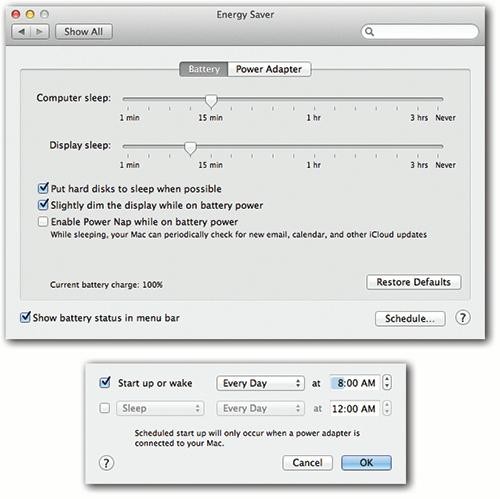
Tuesday 27 May 2014
How to Create Texting Shortcuts for Your iPhone and iPad
The one thing I loathe more than
running late is running late while also texting the person I’m meeting
to alert her of that fact. That’s why I very much appreciate the iOS 7
feature that allows you to create shortcuts for common texting lingo. It
allows me to type in a three-letter phrase like “omw,” which will
magically transform into the complete phrase “on my way” within a text.
Here’s how you can add a shortcut of your very own:
1. Go to Settings.
2. Scroll down and select General.
3. Scroll down and select Keyboard.
4. Scroll down until you see a section called Shortcuts.You’ll see a list of any existing shortcuts you have saved already. To add more, tap Add New Shortcut.
5. This is the creative part. You can basically come up with any shortcut and assign a phrase to it. Just enter the snippet next to Phrase and the shortened version next to Shortcut.
6. The possibilities are endless! Add as many as you need. Just remember to hit Save in the upper-right corner of the screen.
Monday 26 May 2014
Friends of Technology: How to Use Airdrop, the Easiest Way to Share Files...
Friends of Technology: How to Use Airdrop, the Easiest Way to Share Files...: AirDrop is one of OS X’s star attractions. It’s a breakthrough in speed, simplicity, and efficien...
How to Use Airdrop, the Easiest Way to Share Files Between Macs
AirDrop is one of OS X’s star
attractions. It’s a breakthrough in speed, simplicity, and efficiency.
There’s no setup, no password involved. It lets you copy files to
someone else’s Mac up to 30 feet away, instantly and wirelessly; you
don’t need an Internet connection or even a WiFi network. It works on a
flight, a beach, or a sailboat in the middle of the Atlantic. It also
works if you are on a WiFi network, doing other things online.
To give someone a file, you and your lucky recipient must each open your respective AirDrop windows. Then you have a choice:
1. Drag into the AirDrop window.Open the AirDrop window. To do that, click the AirDrop icon (at the top of the Sidebar in any Finder window), choose Go → AirDrop, or press Shift-Command-R.
Note: If
you don’t see AirDrop in the Sidebar, and you’re sure you’re using Lion
or later, it’s because somebody turned off its checkbox in Finder → Preferences → Sidebar.
Hiding the AirDrop icon in this way means you can’t use the feature at
all, at least not by dragging an icon into a window. You can still use
the Share button as described below.
Sunday 25 May 2014
How to Mute Someone on Twitter

On Monday afternoon, Twitter announced that you can now mute people you follow on the social media network, a change that may finally make Donald Trump irrelevant.
The mute function means you
won’t see that person’s tweets in your timeline, or get notifications of
his activity. Unlike blocking, the person can still interact with your
tweets; you just won’t be notified of said interactions.
Perhaps you’ve already used the
feature. Or maybe you’re just now considering it. For those of you
yearning for a less troll-y timeline, here’s a quick tutorial:
On your desktopYou can mute a person from two different locations: individual tweets and profiles.
The first will probably be the
most naturally occurring mute location, as you can make a snap judgment
as soon as someone says something annoying in your feed.
To mute from your timeline, simply click the More button on the bottom-right corner of a tweet.
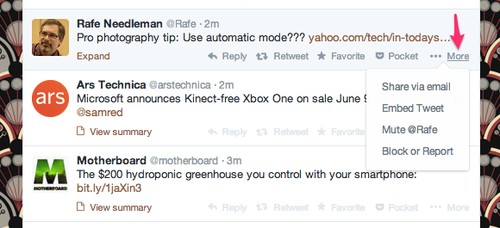
Then just click Mute.
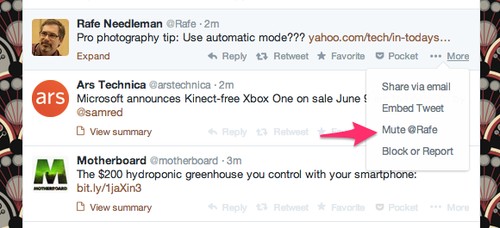
Saturday 24 May 2014
eBay: 145 Million Accounts at Risk from Data Breach

(AFP Photo/Jacques Demarthon)
US online giant eBay said Thursday the number of users potentially affected by a massive data breach could be as many as 145 million.
"All eBay users are being asked to change their password," a spokeswoman said in an email on Thursday.
"At the end of the first quarter, we had 145 million active buyers."
The number is higher than the 128 million active users cited on the eBay website.
The company disclosed Wednesday that cyberattackers broke into its database containing customer passwords and other personal data in what could be one of the biggest breaches of its kind.
An eBay statement said the
database was compromised between late February and early March and
“included eBay customers’ name, encrypted password, email address,
physical address, phone number and date of birth.”
But it added that it “did not
contain financial information or other confidential personal
information.” The attack did not affect data from PayPal, the finance
and payments unit of the company.
Friends of Technology: Talk to the Computer: How to Search Google Chrome ...
Friends of Technology: Talk to the Computer: How to Search Google Chrome ...: Earlier this week Google announced a few minor improvements to its Chrome browser for desktops, ...
Talk to the Computer: How to Search Google Chrome with Your Voice

Earlier this week Google announced a few minor improvements to its Chrome browser for
desktops, the most exciting of which is the ability to search for
things with your voice. It’s a helpful feature, whether you need to
look up cooking instructions mid-soufflé or want to give your
mouse-clicking muscles a break.
Here’s how to do it:
First, you’ll need to make sure
your browser is up-to-date. You can do that by clicking the three-bar
symbol in the right-hand corner of your browser and clicking on About Google Chrome.
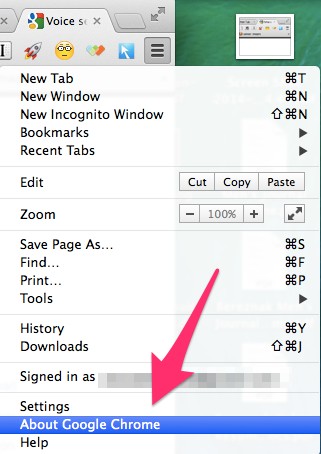
From there, you’ll be brought to
a page that’ll tell you whether your browser is up to date. You’ll know
it is if the message looks like this:
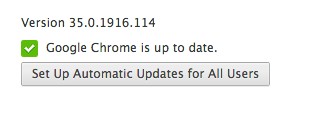
Friday 23 May 2014
Friends of Technology: Facebook Rolls Out New Changes to Prevent Accident...
Friends of Technology: Facebook Rolls Out New Changes to Prevent Accident...: In a major update to its privacy policies, Facebook on Thursday announced a series of measures th...
Facebook Rolls Out New Changes to Prevent Accidental Over-Sharing

In a major update to its privacy
policies, Facebook on Thursday announced a series of measures that will
help its more than 1 billion members from “over-sharing” — such as
posting personal information to the general public, or telling friends
about every single song they hear.
In a blog post,
Facebook explained that it will unroll a “Privacy checkup” in coming
days that will use simple graphics to explain to users who sees the
information they post.
And, in a major policy pivot,
Facebook will change the default settings for new users from “Public” to
“Friends only,” a move that will spare new users from having to
navigate Facebook’s often-byzantine privacy menus.
Taken together, the changes have
big implications for Facebook’s advertising business since it will
reduce the overall audience of Facebook posts. The changes also come on
the heels of other recent pro-privacy initiatives by Facebook, such as
permitting users to log-in anonymously and new restrictions on third
party apps’ ability to garner data about users.
All of this suggests that
Facebook is finally changing the cavalier attitude it has traditionally
taken towards privacy. But why?
On one hand, Facebook may simply
be responding to users’ desires for more control over information. At
the same time, however, the new policies may be a shrewd way to get out
front of regulators in the U.S. and, especially, in Europe, where online privacy is an ongoing issue.
The changes also come at a time
when privacy advocates are scrutinizing the implications of Facebook’s
acquisition of social media services like Instagram and WhatsApp, which will give Facebook access to new data for hundreds of millions of people.
Facebook’s new policies may also
have the effect of forcing other major tech companies like Google and
LinkedIn to re-evaluate how they handle privacy settings.
Friends of Technology: Friends of Technology: Friends of Technology: Face...
Friends of Technology: Friends of Technology: Friends of Technology: Face...: Friends of Technology: Friends of Technology: Facebook Can Now Identify t... : Friends of Technology: Facebook Can Now Identify the Song or ...
How to Make Sure Nothing Embarrassing Will Interrupt Your PowerPoint Pitch
You
took the first step — buying technology. Now all you have to do is
master it. We’re here to help, with tips and tricks you may have missed.
If you know them already — well done, guru! If not, there’s no better
time to start learning than right now.
Skill Level: Beginner
When you’re in
Presentation mode in Windows, your screen saver and system
notifications don’t appear, and your laptop won’t go to sleep.
(You might also want
to specify a piece of uncontroversial artwork for your desktop
wallpaper, so your bosses and potential bosses won’t accidentally spot
the HotBikiniBabes.com JPEG you usually use.)
But, first, to enable
Presentation Mode, you.ll need to get to the Windows Mobility Center,
which is Microsoft’s centralized hub for managing everything that makes a
laptop a laptop: battery, wireless networking, Presentation Settings,
and so on. The quickest way to get there is to choose its name from the
secret Utilities menu (press Windows Key + X, or right-click the Start button).
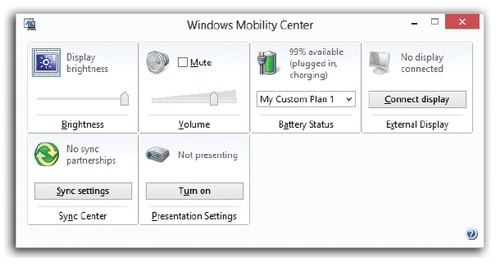
You can also open the Start screen, type mobility, and select Settings under the search box. In the search results, click Windows Mobility Center.
Here’s the list of
tiles that may appear in your Mobility Center. You may not have all
of them, depending on what kind of computer you’re using and what
components it has. And you may have more of them, if your computer
company installed its own options.
Presentation Settings.
This feature is the answer to a million PowerPoint pitchers’ prayers.
It makes sure that your laptop won’t do anything embarrassing
while you’re in the middle of your boardroom presentation.
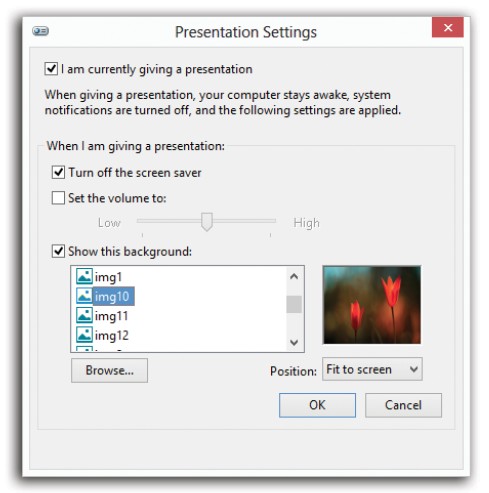
Friends of Technology: Friends of Technology: Facebook Can Now Identify t...
Friends of Technology: Friends of Technology: Facebook Can Now Identify t...: Friends of Technology: Facebook Can Now Identify the Song or TV Show You'... : Facebook is listening. The social network released a S...
Schedule Your Mac to Shut Down and Turn Itself Back on While You’re Away
You
took the first step — buying technology. Now all you have to do is
master it. We’re here to help, with tips and tricks you may have missed.
If you know them already — well done, guru! But, if not, there’s no better time to start learning than right now.
Skill Level: Beginner
Restarting or
shutting your Mac down regularly to clear its cache and RAM is good
practice to keep it running at its fastest. And powering down while
you’re away is also good way to conserve power.
Navigate to the Mac toolbar button > System Preferences > Energy Saver menu. From there you can set up the Mac to shut itself down and turn itself back on automatically via the Schedule button. Checking the box next to the Sleep button in the pop-up window will allow you to change that preference to schedule a Restart or Shut Down instead.
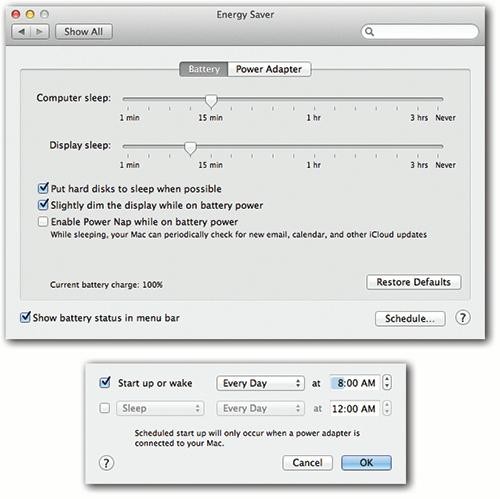
If you work from 9 to 5, for
example, you can set the office Mac to turn itself on at 8:45 a.m. and
shut itself down at 5:30 p.m.—an arrangement that conserves electricity,
saves money, and reduces pollution, but doesn’t inconvenience you in
the least. In fact, you may come to forget that you’ve set up the Mac
this way, since you’ll never actually see it turn itself off.
Thursday 22 May 2014
Friends of Technology: Facebook Can Now Identify the Song or TV Show You'...
Friends of Technology: Facebook Can Now Identify the Song or TV Show You'...: Facebook is listening. The social network released a Shazam-like update to its mobile app Wed...
Facebook Can Now Identify the Song or TV Show You're Enjoying by Using Your Phone's Microphone
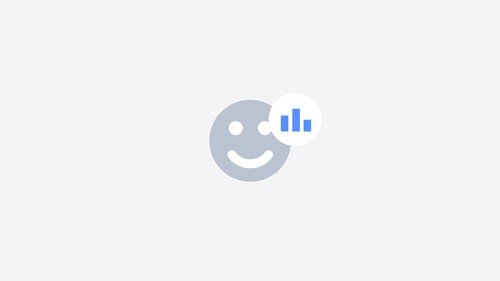
Facebook is listening.
The social network released a
Shazam-like update to its mobile app Wednesday that allows you to
automatically identify, using your phone’s microphone, the song or TV
show you’re watching in Facebook posts.
The optional feature uses
audio-recognition technology to match the title, album and artists of
millions of songs and up to 160 channels of television programming. That
includes everything from the NCAA playoffs to the most recent episode
of Veep.
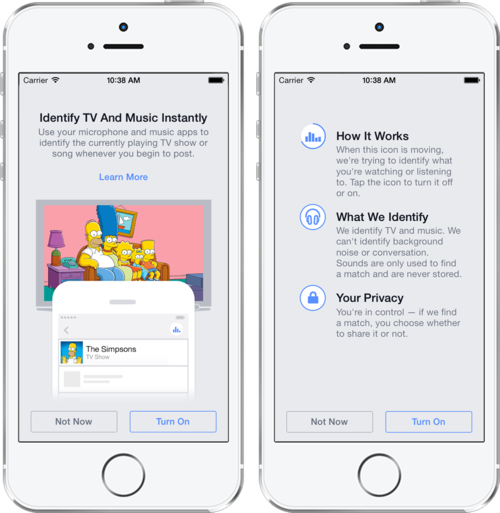
Courtesy of Facebook.
It works like this: When you begin to compose a status on your Android or iOS app,
you can choose to add what Facebook calls “a feeling” along with an
illustrative emoji for context. You’ve probably seen it in your feed
before, it’s sort of a subtext tagged onto the end of whatever a person
wants to say.
Wednesday 21 May 2014
Become a Google Calendar Whiz with These Keyboard Shortcuts
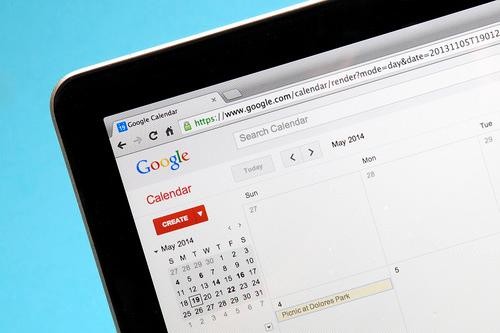
I live on Google Calendar. If an
appointment isn’t in GCal, it isn’t happening. Unsurprisingly, then, I
spend a good portion of my time scheduling, rescheduling, and planning
events on the online Calendar. And while I wish I had a personal
assistant to handle all this, there is a way to make the process faster
and more streamlined: keyboard shortcuts.
Google has helpfully built in
about 20 of them to help you navigate through your calendar quickly, or
edit events. In fact, the company even offers a handy guide of these Calendar-specific shortcuts in its Support forums.
For example, you can type 1 or D and 2 or W to toggle between daily and weekly views. Pressing T lets you jump to Today from anywhere in your calendar. C let you create an event, E allows you to view its details, and Esc lets you return to the main calendar grid from an event page. You get the idea.
More: The Mystery of Go, the Ancient Game That Computers Still Can’t Win
With these shortcuts in your
arsenal, you can zip through your calendar like some sort of digital
time-traveling wizard. And with all that saved time, you’ll be free to
devote yourself to more pressing tasks — like those extra games of Candy
Crush.
What the Heck Is SoundCloud, and Why Would Twitter Have Interest In It?

(SoundCloud)
UPDATE: The Wall Street Journal is reporting
that talks between Twitter and SoundCloud are off. Read below to learn
about why Twitter may hae been interested in purchasing SoundCloud, an
innovative, growing audio streaming service.
Twitter is hankering to purchase SoundCloud, according to Peter Kafka at Re/code, which broke news of the potential deal Monday.
Last year, the music streaming service was valued at around $700 million, meaning that this could be Twitter’s most expensive purchase yet. Here’s a guide to understanding why it matters:
What is SoundCloud?SoundCloud is
an audio discovery service based in Berlin. It allows anyone to upload,
record, and share original work via its built-in social network. People
can follow, like, repost, and add tracks to their personal playlists.
They can also follow their friends and any other account that creates
songs, podcasts, or speeches. All this activity takes place in a News
Feed-like homepage.
The self-described “YouTube for audio” has become a platform for
emerging artists, brands, and others to build a fan base. Barack Obama
has shared speeches there; the popular music site Pitchfork has its own podcast on SoundCloud; and some comedians even host their own audio series there.
Not to mention that musicians of all genres use SoundCloud to premiere music, including hip-hop royalty like Beyoncé and Drake.
All this activity has helped tracks uploaded to SoundCloud get more play on Twitter than any other music-streaming service, even Spotify.
Also, from the perspective of a listener, SoundCloud is a pretty
great service. It’s free, unless you’re a power user who uploads more
than two hours of music onto the site. (If so, you pay $38 yearly for up
to four hours, or $130 yearly for unlimited audio uploads.) And here’s a
thing listeners like: There are no ads. Unlike most YouTube videos, you
click on a link and go straight to the content for which you came.
Why does Twitter need SoundCloud?To start, SoundCloud has about 250 million active listeners per month, as of October 2013. Twitter has about 255 million active users in total.
The difference between a listener and a user, however, is pretty
vast. Those listening to SoundCloud might not necessarily be on the
company’s website or even be signed up for the service. They could, for
example, be listening to an embedded stream in a blog post, no strings
attached, with no knowledge that they are even playing a SoundCloud
stream. But when Twitter counts its “users,” it’s talking about anyone
who has created a log-in and handle for the site.There’s probably a lot of overlap between the two, but SoundCloud may very well help Twitter expand its reach. If not of committed members, than of eyes and ears.
Also important is Twitter’s troubled history with music apps so far. The company launched a standalone Twitter Music app in April 2013 that was meant to help people discover new tunes and more easily recommend music to their friends. Interest in the app quickly waned, though, and Twitter announced that it would kill the app less than a year after its release. The project was developed in isolation from the rest of the company and lacked direction and promotion from its premiere.
The bottom line is that Twitter has failed where SoundCloud has succeeded: in the world of music sharing. Buying SoundCloud could be just the $700 million Band-Aid that Twitter needs.
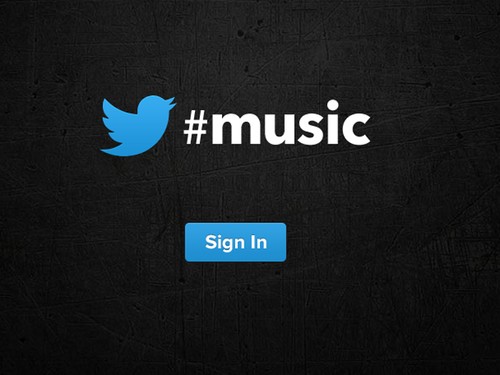
(Twitter)
And if Twitter owned SoundCloud, it’d be able to more heavily integrate sharing options on the service into its social feeds — perhaps even make it a requirement to sign into the service via Twitter (at the moment, you sign in to SoundCloud with Facebook or Google+). And then there’s the possibility that Twitter might introduce short advertisements before tracks.
If SoundCloud is so successful, why would it sell?Getting close to a billion dollars for your company is pretty great, for one.
And! Despite sneakily rising to be one of the best music streaming sites in the business, SoundCloud isn’t necessarily profitable. Though it has a lot of active listeners on the site, the number of people who have actually created accounts is closer to 40 million. And it’s suspected that only about 5 percent of that base actually pay subscriber fees.
Twitter, with its money, could very well help SoundCloud expand its service. You know, just like Facebook promises to do for WhatsApp. Whether that’s at the expense of SoundCloud’s fan base is unclear. Also, the deal hasn’t happened yet, so we’re unsure what Twitter’s plans might be.
If I’m a SoundCloud fan, how should I feel?Many of the site’s die-hard fans are worried that Twitter will “ruin” SoundCloud, citing its failed foray into music in the past.
As I mentioned before, one of the ways Twitter might attempt to push SoundCloud into the green is by adding short advertisements before its tracks, much like YouTube. It could also try to charge a small listener subscription fee for heavy music listeners, to compete with the likes of Rdio and Spotify. Neither of these options is great for anyone who uses SoundCloud daily.
That’s speculation, however.
When is this happening?It’s still unclear if it’ll happen at all! There have been whispers from German publication Der Spiegel that Twitter has decided to hold off on the deal for the moment. And these things take time. After all, Apple hasn’t even bought Beats yet.
Friday 16 May 2014
Saturday 10 May 2014
11 Brutal Reminders That You Can and Will Get Fired for What You Post on Facebook

In this new society that we’ve
all agreed to be a part of, your Facebook page is an extension of
yourself. For this reason, it’s not a good idea to post anything there
that you wouldn’t normally say, for example, to your boss.
The unfortunate folks below
didn’t get that memo. Here are 11 examples of Facebookers who weren’t so
careful with what they shared and, as a result, put their employment
statuses in jeopardy because of it.
(VERY RELATED: Check out our guide to keeping your Facebook posts private, especially from people who can fire you.)
****
1. Broadcasting to your online friends how much you hate your boss is
probably not going to help you stay employed, especially if your boss
is one of those online friends. This embarrassing post (below) probably
did a number on our poster’s relationship with said boss.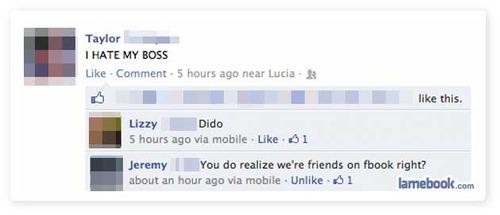
Anonymous employee in hot water. (lamebook.com)
2. A Swiss woman in 2009
was playing what would normally have been a simple case of hooky,
claiming that she had a migraine and could not work in front of a
computer screen. Unfortunately, her employer noticed that she had signed
in to Facebook that same day. Saying that this had “destroyed its trust
in her,” company management decided to let her go. In defense, the
woman did claim to have been accessing Facebook from her iPhone, but she
was fired (or sacked, as they say abroad), regardless.

3. A Georgia teacher was called into the principal’s office in 2009 after a student’s parent complained of finding pictures of her drinking beer and wine on her Facebook page. School administration
said the images “promoted alcohol use,” and the teacher was ultimately
asked to choose between resignation or accepting a suspension. She chose
to resign.

A picture from Georgia teacher Ashley Payne’s Facebook. (dailymail.co.uk)
4. Anyone who once thought that
Facebook was a safe place to taunt or insult your comany’s customers has
probably found out the hard way by now that it is not. Take this Detroit power company employee, for instance. This impressive rant posted to her wall in 2013 (which you can read most of below) got her canned pretty quickly.
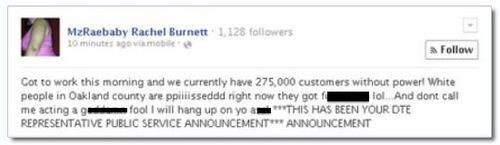
Rachel Burnett’s Facebook post. (The Blaze)
5.
We can all agree that publicly posting something like this (below) will
vastly limit your employability, right? How do you think his Monday
morning meeting went?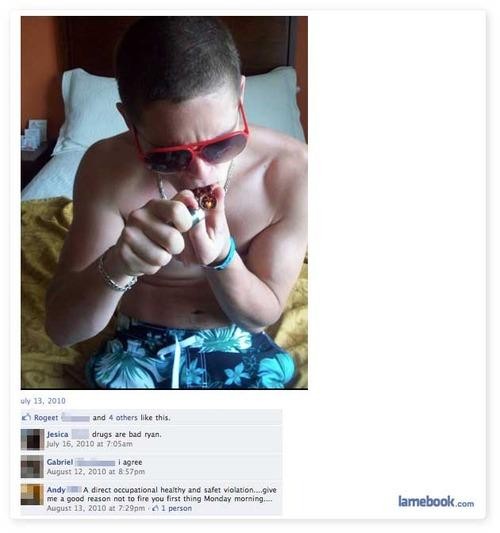
Dope doing dope on Facebook. (lamebook.com)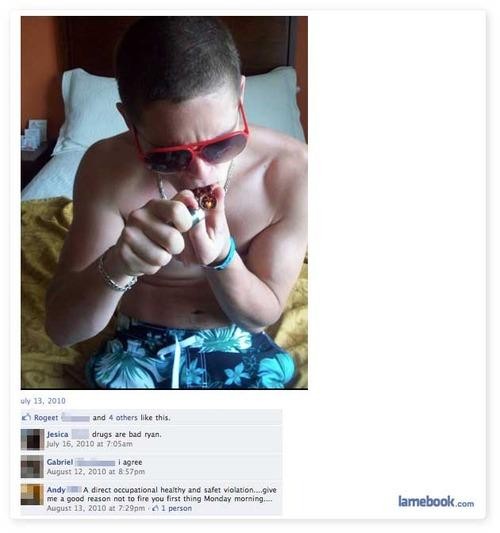
6. A county school bus driver in Georgia was fired in 2013 for posting about a hungry student passenger who claimed he didn’t have enough money to get lunch at school. “As a tax payer … I would rather feed a child than to give food stamps to a crack head,” the driver wrote. School board officials didn’t take the critique well, and in fact found no proof that the boy went without lunch. County school board policy stipulated that “disciplinary procedures” apply to employees who post on social networking sites and cause disruption to the instructional environment. The bus driver refused to recant and apologize, so he was fired.
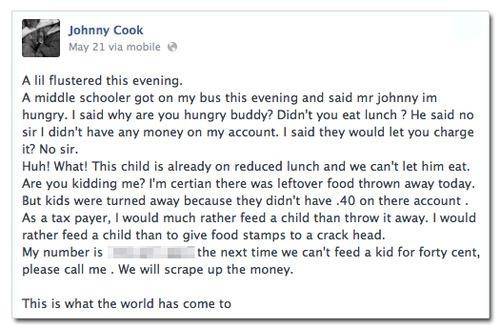
Johnny Cook’s Facebook post. (inquisitr.com)
7. An intern in 2007, still learning the ropes, no doubt, was fired after his boss learned that the “family emergency” he had to miss work for was a fib. How was his lie sniffed out? The intern’s co-workers found this Facebook picture of him attending a Halloween party the same day he blew off work. What’s worse? The made-up story, or the fairy wand?

Our dear intern has much to learn. (mymodernmet.com)
8. When you’ve added those who employ you as Facebook friends, it’s probably best to keep most thoughts regarding your terrible work habits to yourself, unlike what has seemingly transpired in this post (below).
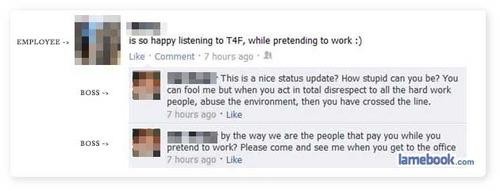
Slacker employee exposed. (lamebook.com)
9. When a U.S. Marine posted a rant on his Facebook page in 2012 that included “screw Obama,” he quickly found out that insulting your boss on social media, whether you’re friends with him or not, won’t end well when your boss is the POTUS. Needless to say, he was discharged from service.
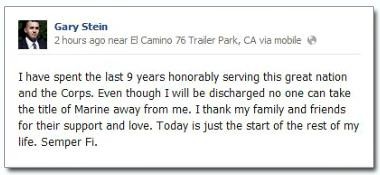
Gary Stein’s apology. (The Sexy Politico)
10. This Tennessee KFC employee seems to have licked his last pile of mashed potatoes. A Facebook picture showing him doing just that (below) not only got him fired; the company also announced that it had retrained the entire staff of that KFC location. The restaurant said in a statement that the potatoes pictured weren’t served to any customers, but we’ll go ahead and pass on eating at any of the Colonel’s Tennessee locations anyhow.

Ewww. (NY Daily News)
11. And lastly, of course, don’t forget that, yes, despite your better judgment, you did friend your boss on Facebook. Whoops.

Friends of Technology: 10 Great Widgets to Try on Your Android Phone
Friends of Technology: 10 Great Widgets to Try on Your Android Phone: One way Android remains unique from other popular mobile phone operating systems is its embrace of app widgets. Widgets on your home scre...
10 Great Widgets to Try on Your Android Phone
One way Android remains unique
from other popular mobile phone operating systems is its embrace of app
widgets. Widgets on your home screen and lock screen can provide quick
ways of viewing and accessing real-time information. Oh, and they can
look pretty elegant, too.
Here are 10 great news, weather, notes, and utility widgets for Android that we think are worth trying.
(Since
Yahoo Tech is a property of Yahoo, we won’t be featuring Yahoo’s
widgets on this list. You can click these links to check them out: Yahoo Sports and Yahoo Weather.)
Clocks/weather1. Beautiful Widgets
has a great, theme-able weather/clock combo widget. You can also
purchase the full version for $1.99 to unlock complete customization of
things like fonts and background colors.
2. A pretty neat bit of flair, the Animated Analog Clock Widget ticks along like a regular wall clock.
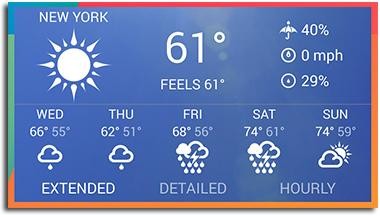
News4. Scrollable News Widget loads the RSS news feeds of your choice in a clean and simple scrollable timeline right on your phone’s home screen.
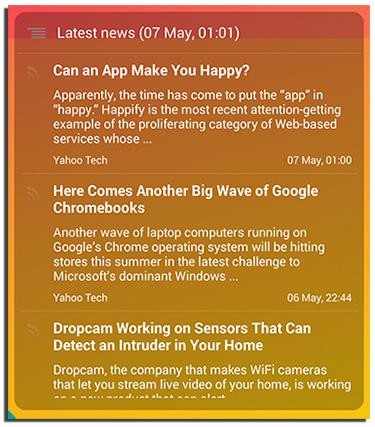
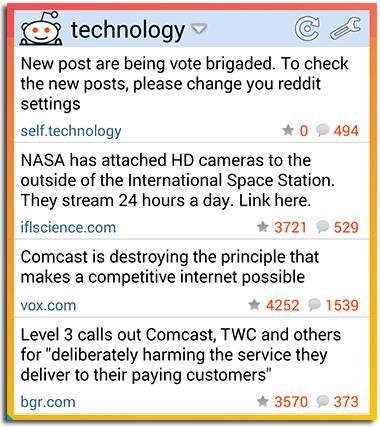
Notes6. Google’s own note-taking app, Google Keep,
offers a pretty nice widget, showing your newest saved lists, notes,
and photos, as well as giving you quick-access buttons to jot something
down on the spot.
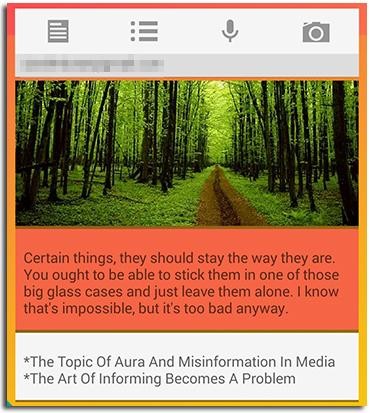
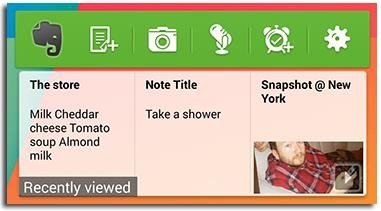
Utilities8. If you’re sick of scrolling through your vast collection of apps to get to the one you’re looking for, you’ll probably love App Dialer. Reminiscent of the old flip phone T9 method, just key in the first few letters of the app you want, and boom, there it is.
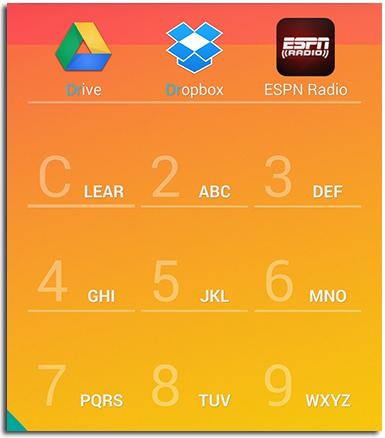
9. To put a customizable set of system settings shortcuts on your phone’s home screen, try Slider. Via the widget, you can change ringer and system volumes, or adjust screen brightness, all without having to navigate through several settings screens.
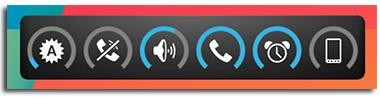
10. The NiLS
widget displays all your latest notifications right on your lock screen
so that you don’t have to unlock your device or pull down the
notifications panel to get a peek at what’s going on. Touching a
particular alert and unlocking the phone will also bring you right into
the associated app.

Subscribe to:
Posts (Atom)
