
Earlier this week Google announced a few minor improvements to its Chrome browser for
desktops, the most exciting of which is the ability to search for
things with your voice. It’s a helpful feature, whether you need to
look up cooking instructions mid-soufflé or want to give your
mouse-clicking muscles a break.
Here’s how to do it:
First, you’ll need to make sure
your browser is up-to-date. You can do that by clicking the three-bar
symbol in the right-hand corner of your browser and clicking on About Google Chrome.
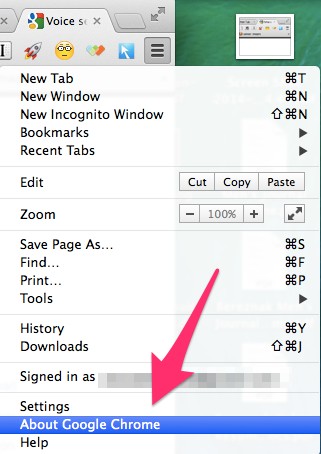
From there, you’ll be brought to
a page that’ll tell you whether your browser is up to date. You’ll know
it is if the message looks like this:
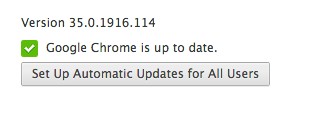
No comments:
Post a Comment