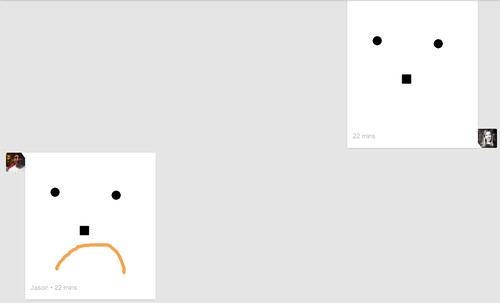
Earlier this week, Google quietly released a new feature on its popular chatting client Hangouts: the ability to draw directly in your chat window.
Now you can message your
thoughts through text, photos, or scribbles right in Hangouts (formerly
known as Gchat). The Microsoft Paint-ish tool also allows you to insert a
photo on which you can overlay a drawing or add annotations. Currently
it’s available only in your web browser for Google+ members, but judging
from the early creations I’ve seen, it’s best that we practice doodling
with a cursor before moving on to our fingers.
Here’s a quick tutorial on how to use the tool:
There are a couple of places in the Google-verse to access Hangouts. For me, it’s usually Gmail.
Open a chat with a friend by clicking a name in the bottom-left corner of your inbox.
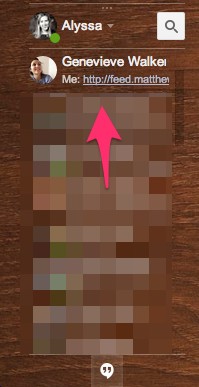
A chat window will pop up at the
bottom of the page. Click inside the compose box as you normally would
to begin typing a conversation.
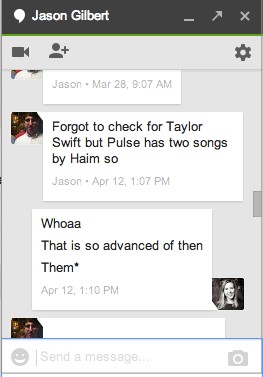

Your blank canvas will appear like magic. Select the drawing tool to make lines. You can adjust their width, opacity, and shape by clicking the options in the second row.
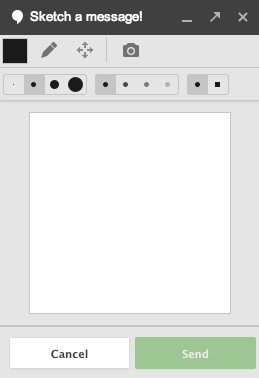
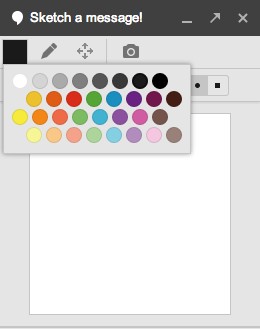
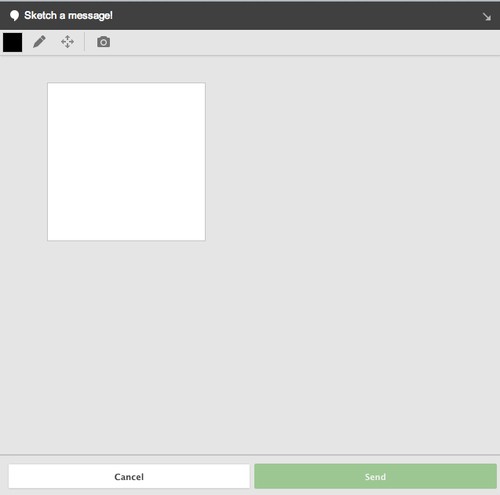
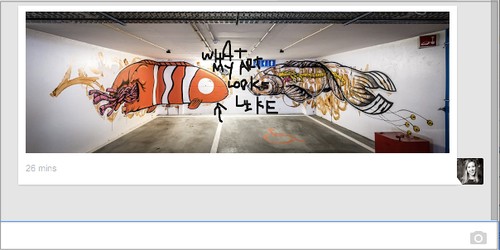
If you hover over the right corner of a drawing you sent and click the pen icon, it’ll allow you to draw over the creation again. Meaning you can add on your friend’s drawings as well.

Here are the amazing masterpieces that my editor and I made:
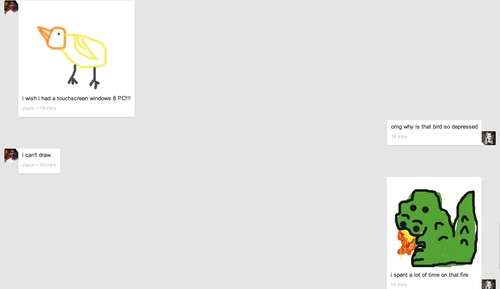
The tools are still somewhat
limited. For instance, you can’t undo something when a line goes askew;
you can only cancel the entire thing or use the white color to blot out
mistakes. But it’s the start of something very cool.
I dare you to try and do better.
No comments:
Post a Comment