We've seen some workarounds before but they require firing up the HEX editor to modify system files, and you are still limited to 256-color background images in a handful of specific sizes. That’s more work than most people are probably willing to bother with and as you can imagine the results are not quite optimal.
Enter Decor8. Stardock’s latest Windows 8 customization app removes this limitation by giving users the ability to pick any picture they want, regardless of size or color range, as the Start screen background.
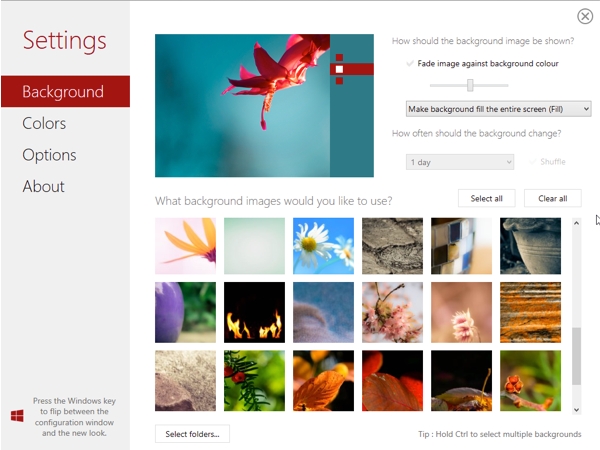
You can add folders to the program to use your own photos and images as background. There’s also the option to select multiple background images by holding down the Ctrl key, and have them rotate on a set time interval, as well as the option to fade background images against the start screen color for a subtle effect.
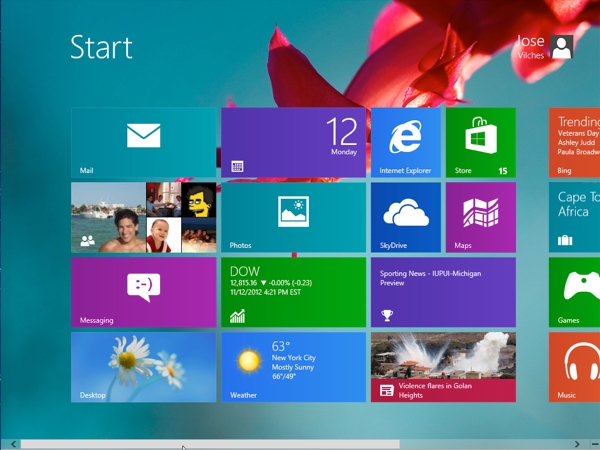
Other useful Windows 8 tweaks
While we are at it, you may want to revisit other ways to customize and tweak Windows 8 to your liking.- Bring back the classic start menu. Another common complaint about Windows 8 is the lack of the old and trustworthy Start menu button on the desktop. Fortunately there are a handful of replacements available from third-parties, including the open source Classic Shell, Stardock’s Start8, and Pokki.
- Simplify search. Windows search isn't perfect. Some of us would argue it's been getting worse. Although you can't do much about this you can make results less cluttered by excluding some apps you don’t intend to use. Go to Win + I > Change PC Settings > Search to manage the search list.
- Restart Explorer. If Explorer locks up for some reason, there’s no need to close the process any more. Just hit press Ctrl+Shift+Esc to open the Task Manager, select Explorer in the list, and click Restart on the bottom-right corner of the window (or through the right-click contextual menu).
- Keyboard shortcuts and more. Even before Windows 8 was finalized we were getting our hands dirty discovering what the new OS had to offer. Check out our shortlist of Windows 8 tricks and keyboard shortcuts.
No comments:
Post a Comment