Part One
Recently on TWC, there was a nice article written on Teen Vamping.
You can find it Here:
Guide for Parents to Prevent Teen Vamping-The Windows Club
Here's a detailed procedure how you can prevent Internet Teen Vamping on your Computer, by using a Free Utility named
K9 Web Protection
You can use it to restrict the access of the computer to Websites of Different Categories, which your child should not visit, thus taking a step to stop Teen Vamping. You can also use it to restrict the hours when Internet can be accessed from the Computer. Following is a Step by Step Guide to install K9 Web Protection.
1) Go to K9 Web Protection Website and Register for a Free License Here.
[IMG][/IMG]
Enter your Details and request for a Free License.
Your License Number will be sent to you via Email, on the Email ID which you have entered.
Note: K9 Web Protection is free only for Home use, and not for Commercial Use or for Organisations.
2) After you have requested for a Free License, find the Download Tab on the left side of the screen, in the Navigation Bar.
[IMG][/IMG]
3) Open the Downloaded File and start the Setup.
[IMG][/IMG]
[IMG][/IMG]
Enter your License key sent to you via Email and create a Strong Administrator Password
Your Administrator Password is used to monitor and control K9 Web Protection.
Create a Password which is not guessable by your Kids.
Click on Install and then Reboot your Computer.
Part Two
After the Reboot, go to your Apps Section, and search for Blue Coat K9 Web Protection and Open it.
[IMG]
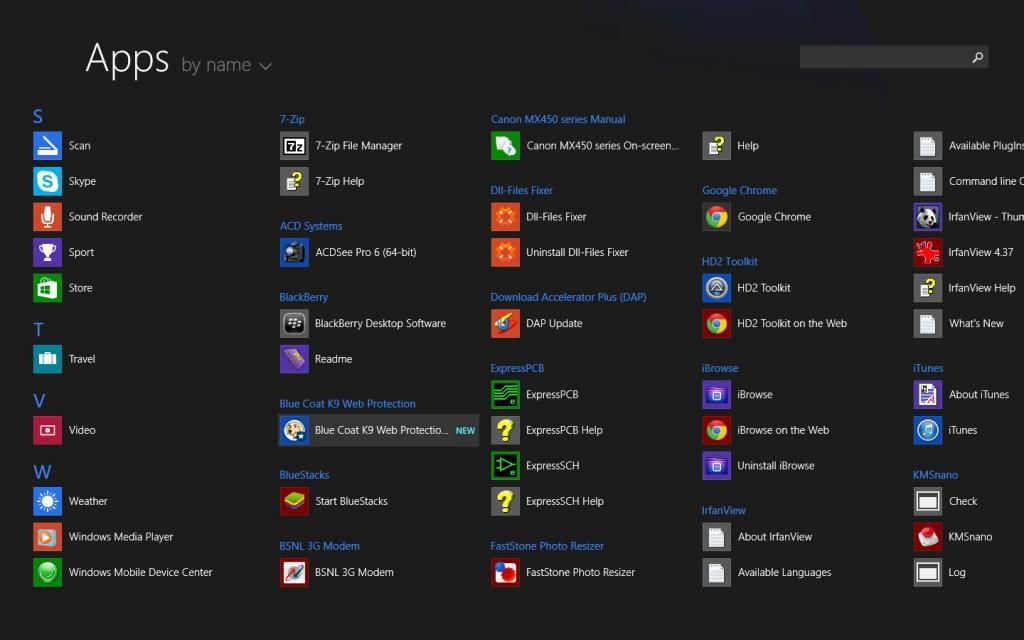 [/IMG]
[/IMG]It'll open the Configuration Utility in your Browser.
5) Configuring K9 Web Protection
In the Browser Window, select Setup
[IMG]
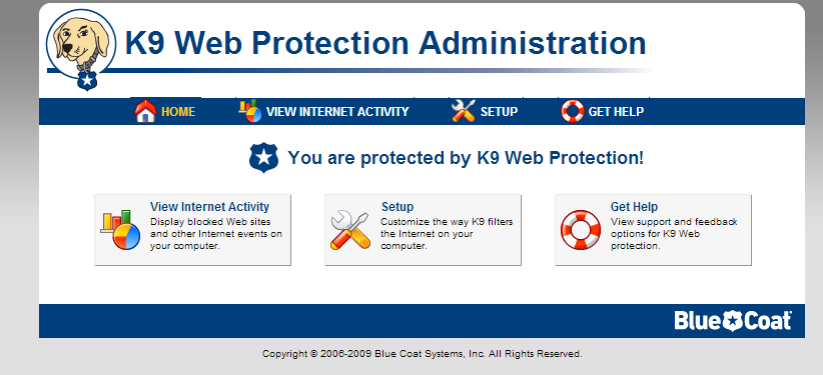 [/IMG]
[/IMG]Enter your Administrator Password to Continue
[IMG]
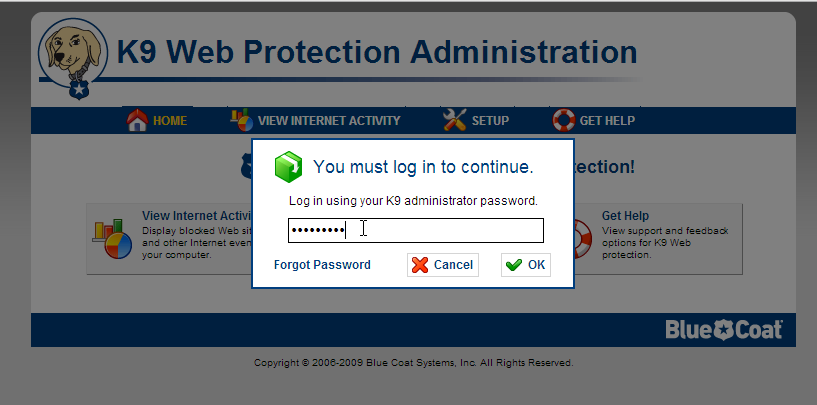 [/IMG]
[/IMG]Select the specific Categories which you want to Block
[IMG]
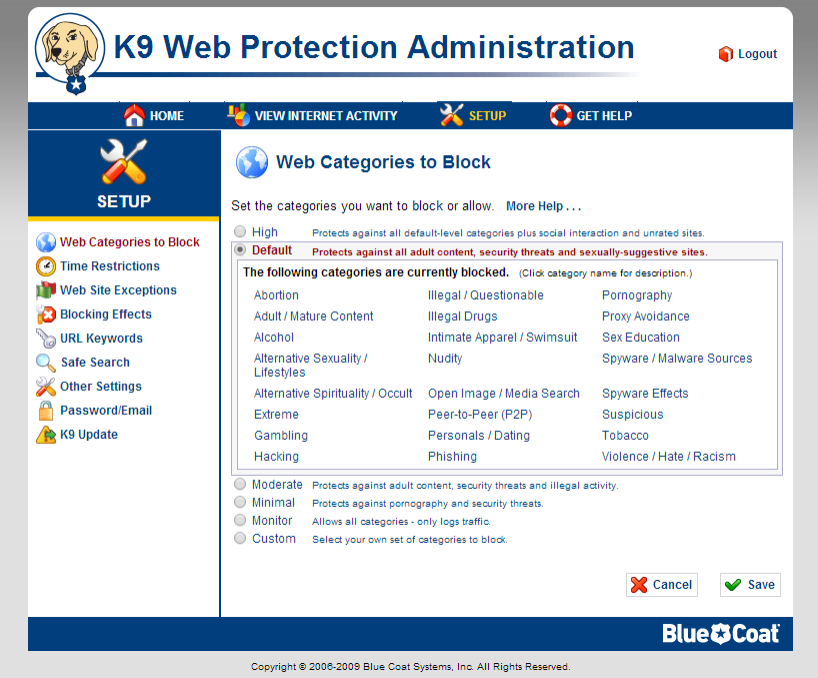 [/IMG]
[/IMG]Click on Save after you're Done.
You can also select Time Restrictions to block Internet Access for a specific Duration.
[IMG]
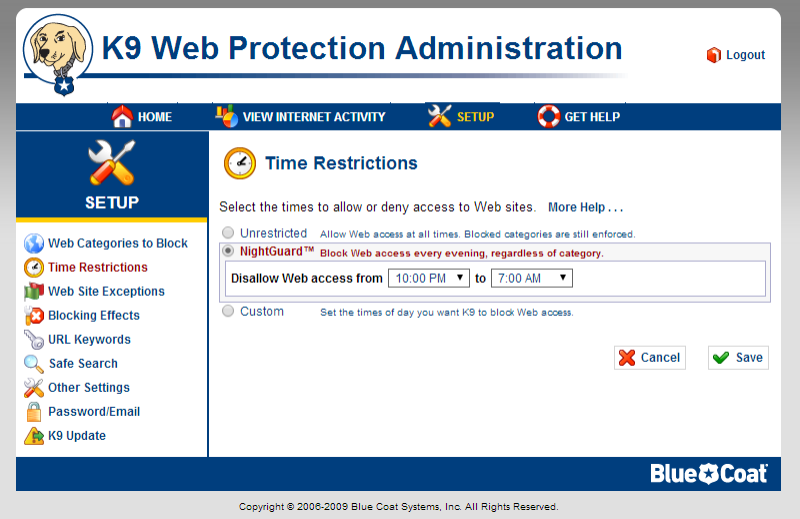 [/IMG]
[/IMG]Once you're Done with the Set-Up, the categories you've chosen will be Blocked.
To verify, visit any website from the Blocked Categories.
For Eg: Facebook.
You will see the following Window when you try to access a Blocked Website.
[IMG]
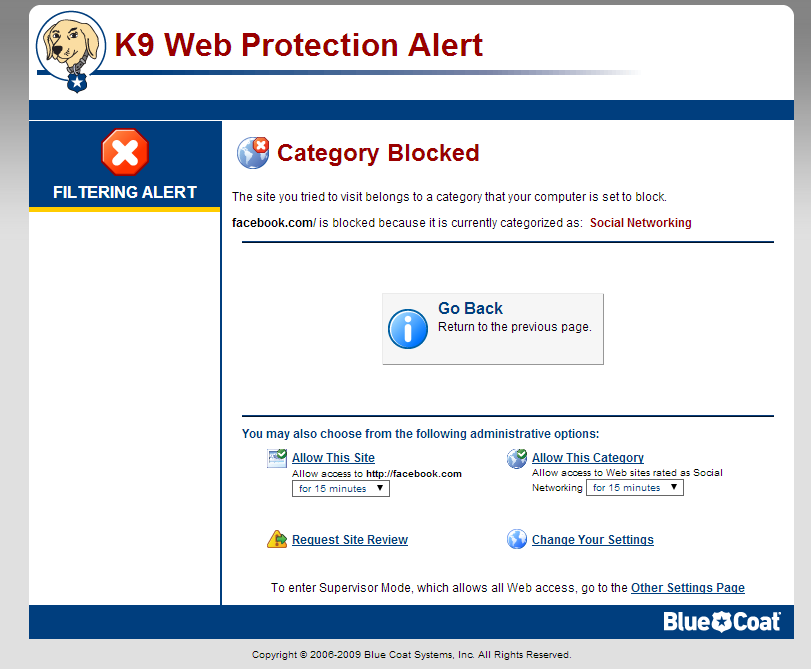 [/IMG]
[/IMG]You have an option to Allow Access to the Site or Category for a specific time limit, by Entering the Administrator Password.
6) DONE.

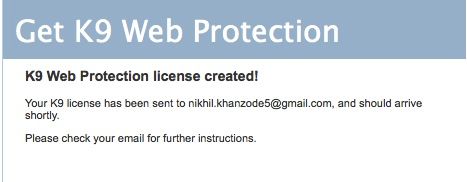
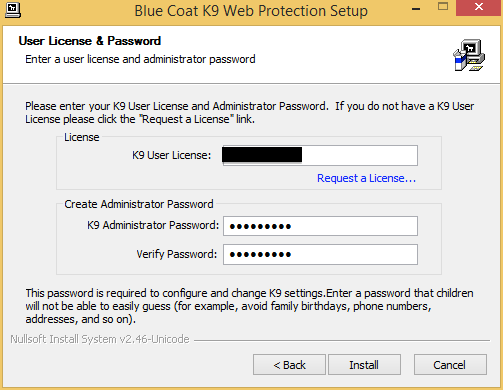
No comments:
Post a Comment