Nowadays, Most of the PC users have personalized data that he/she wants
to hide from other users of that system.There are lot of freewares or
paid third party applications are available over the internet, but what
if there is no internet connection available also no application is
available at that time? Straight forward answer is to hide partitions
from displaying them from My Computer section!
2. You will get command prompt like window. Just type "list volume" in from of "DISKPART>" and hit Enter. You will get list of volumes available on your system with their drive letters. Make note of volume number and drive letter from the list which you want to hide. In my case volume number is 4 and drive letter is E.
3. Enter command as "select volume volume_no". Replace volume_no with the volume number of the drive you want to hide. In my case, the command looks like "select volume 4". If everything is all right then you will get message as "Volume xx is selected volume".
4. It's time to hide volume, Just enter command as "remove letter drive_letter". Replace drive_letter with drive letter from list which you want to hide. In my case the command becomes "remove letter E". You will get success message if all goes well.
5. Now, check out whether drive is hidden or not!
2. Type "list volume" in from of "DISKPART>" and hit Enter. You will get list of volumes available on your system with their drive letter.If you have any hidden drives then the letter will not be displayed on disk. Make note of the volume number from list which you want to unhide.
3. Enter command as "select volume volume_no". Replace volume_no with your volume number from the list. In my case, the command looks "select volume 4". If all goes well, you will get message as "Volume xx is selected volume".
4. Enter command as "assign letter drive_letter". Replace drive_letter with the any letter that you want to assign to drive (Not necessary same as that of previous one).
5. Verify whether drive is now visible or not!
You can use this tutorial to assign drive letters manually.
Hide local disk drive without using any third party application
Steps you have to perform
I have 3 partitions on my system. From these, I am going to hide drive E from My Computer section! So lets start now!To hide the partition
1. Open Start->Run box. Type "diskpart" in text-field and hit enter.2. You will get command prompt like window. Just type "list volume" in from of "DISKPART>" and hit Enter. You will get list of volumes available on your system with their drive letters. Make note of volume number and drive letter from the list which you want to hide. In my case volume number is 4 and drive letter is E.
3. Enter command as "select volume volume_no". Replace volume_no with the volume number of the drive you want to hide. In my case, the command looks like "select volume 4". If everything is all right then you will get message as "Volume xx is selected volume".
4. It's time to hide volume, Just enter command as "remove letter drive_letter". Replace drive_letter with drive letter from list which you want to hide. In my case the command becomes "remove letter E". You will get success message if all goes well.
5. Now, check out whether drive is hidden or not!
To un-hide the partition
1. Open same diskpart utility as we opened in step 1 to hide the partition.2. Type "list volume" in from of "DISKPART>" and hit Enter. You will get list of volumes available on your system with their drive letter.If you have any hidden drives then the letter will not be displayed on disk. Make note of the volume number from list which you want to unhide.
3. Enter command as "select volume volume_no". Replace volume_no with your volume number from the list. In my case, the command looks "select volume 4". If all goes well, you will get message as "Volume xx is selected volume".
4. Enter command as "assign letter drive_letter". Replace drive_letter with the any letter that you want to assign to drive (Not necessary same as that of previous one).
5. Verify whether drive is now visible or not!
You can use this tutorial to assign drive letters manually.



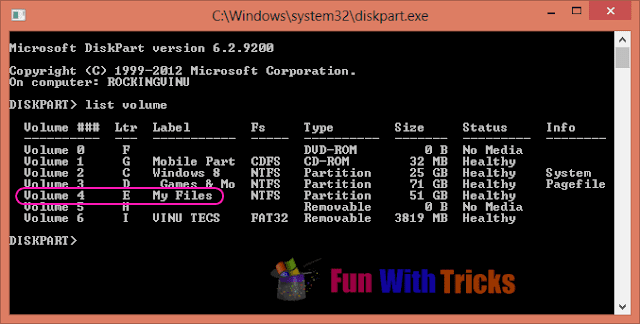
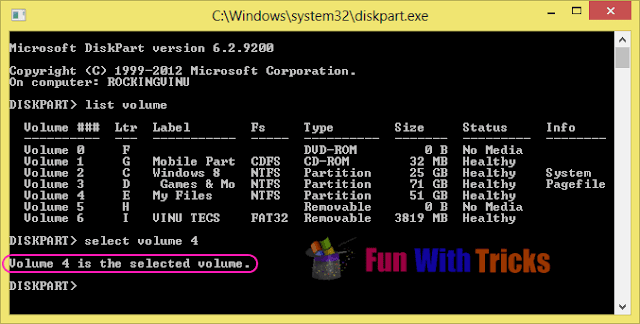


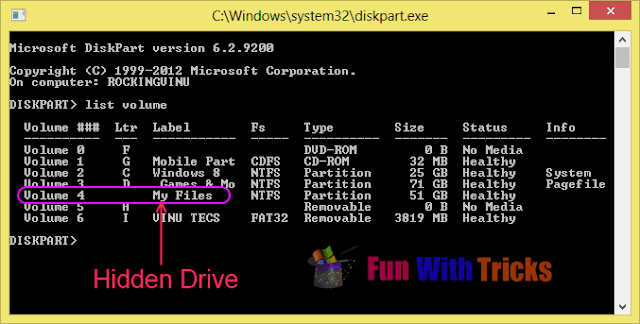

No comments:
Post a Comment